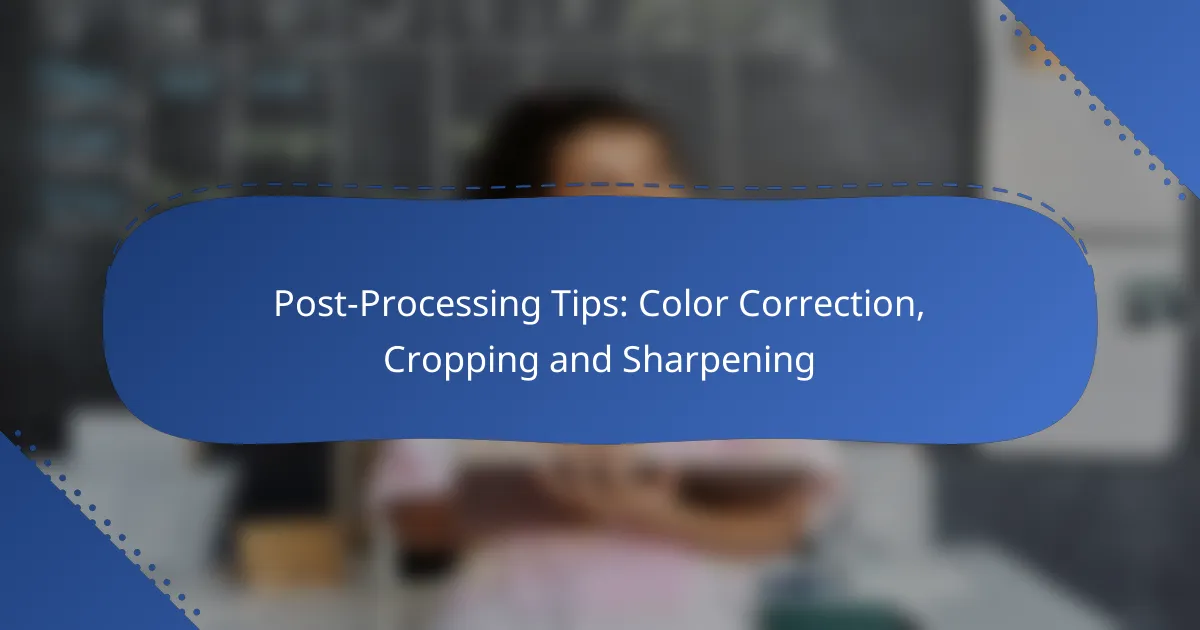Post-processing is a crucial step in photography that can dramatically elevate the quality of your images. By mastering color correction, cropping, and sharpening techniques, you can enhance visual appeal, improve composition, and ensure clarity in your photographs. These adjustments not only refine the overall look but also help convey your artistic vision more effectively.

How to effectively color correct images?
Effective color correction enhances the visual appeal of images by adjusting colors to appear more natural or artistically pleasing. This process involves balancing colors, correcting exposure, and ensuring consistency across images.
Using Adobe Lightroom for color correction
Adobe Lightroom is a powerful tool for color correction, allowing users to adjust exposure, contrast, and color balance easily. Utilize the Basic panel to tweak sliders for highlights, shadows, whites, and blacks to achieve a balanced image.
For more precise adjustments, the HSL (Hue, Saturation, Luminance) panel enables targeted color corrections. You can enhance specific colors without affecting the entire image, making it ideal for fine-tuning skin tones or landscapes.
Applying color grading techniques
Color grading involves altering the colors in an image to create a specific mood or atmosphere. This can be achieved through various methods, such as adjusting the overall color balance or applying filters that shift colors toward a desired palette.
Consider using split toning to add different hues to the highlights and shadows, which can dramatically change the image’s feel. This technique is popular in cinematic photography, where a warm shadow and cool highlight can evoke emotion.
Utilizing color wheels in Photoshop
Color wheels in Photoshop provide a visual representation of color relationships, making it easier to make adjustments. You can use the Color Balance adjustment layer to shift colors in shadows, midtones, and highlights individually.
Experiment with the color wheel to see how different adjustments affect the image. For instance, adding cyan to shadows can create depth, while introducing yellow to highlights can warm up the overall tone.
Adjusting white balance settings
White balance settings are crucial for accurate color representation in images. Adjusting white balance ensures that whites appear neutral, which affects the overall color cast of the image.
Use the eyedropper tool in your editing software to click on a neutral area in the image, or manually adjust the temperature and tint sliders. Aim for a balance that reflects the lighting conditions under which the photo was taken.
Employing LUTs for consistent color
Look-Up Tables (LUTs) are a powerful way to apply consistent color grading across multiple images. They allow you to save and reuse color adjustments, ensuring a uniform look throughout a project.
When using LUTs, choose ones that complement your style and the mood you want to convey. Be mindful of overusing them, as they can lead to unnatural results if not applied judiciously.
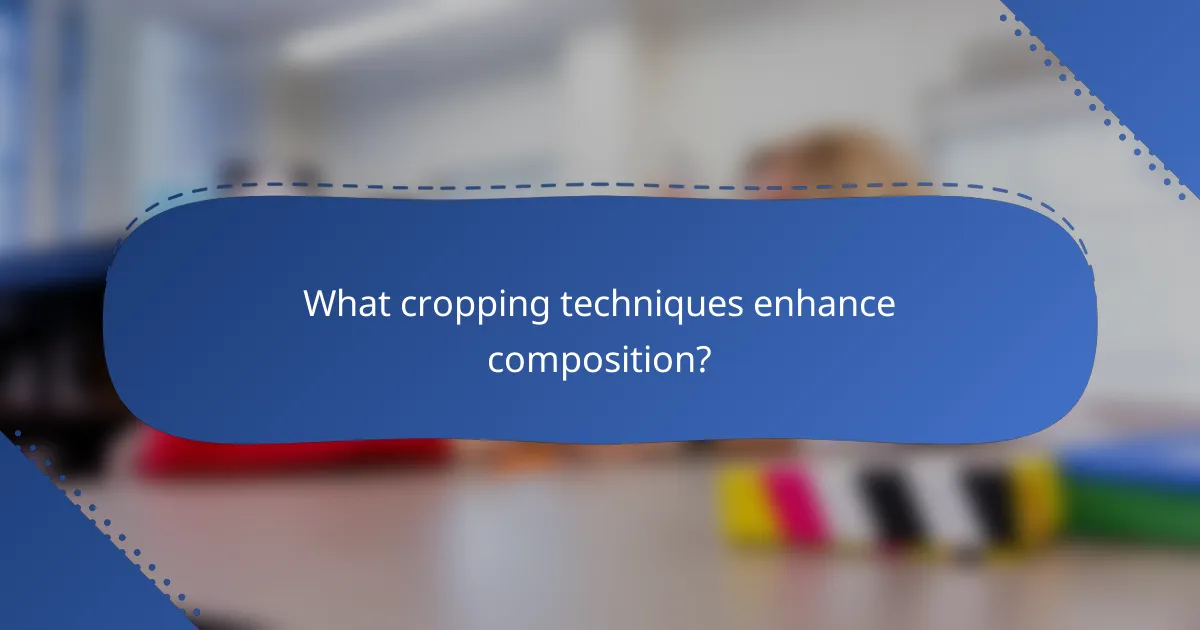
What cropping techniques enhance composition?
Effective cropping techniques can significantly enhance the composition of an image by improving focus and balance. By strategically removing unnecessary elements, you can guide the viewer’s eye and create a more engaging visual narrative.
Using the rule of thirds for cropping
The rule of thirds is a fundamental guideline in photography that suggests dividing the image into a 3×3 grid. Key elements should be placed along these lines or at their intersections to create a more dynamic composition. For example, positioning a subject off-center can lead to a more balanced and interesting image.
When applying this technique, visualize the grid while framing your shot or during post-processing. This approach often results in a more aesthetically pleasing arrangement, drawing the viewer’s attention to focal points.
Creating focus with selective cropping
Selective cropping involves removing distractions from the edges of an image to emphasize the main subject. This technique can enhance clarity and ensure that the viewer’s attention is directed where you want it. For instance, cropping tightly around a portrait can highlight facial expressions and details.
Be cautious not to crop too much, as it may lead to loss of context or important elements. Aim for a balance that maintains the essence of the scene while enhancing the subject’s prominence.
Adjusting aspect ratios for different platforms
Different platforms often require specific aspect ratios for optimal display. For example, Instagram favors square images, while Facebook typically uses a rectangular format. Adjusting your cropping to fit these ratios can improve how your images are perceived on each platform.
When cropping for various platforms, consider the primary focus of your image and how it will be displayed. A good practice is to create multiple versions of an image tailored to each platform’s requirements, ensuring that the composition remains strong regardless of the format.
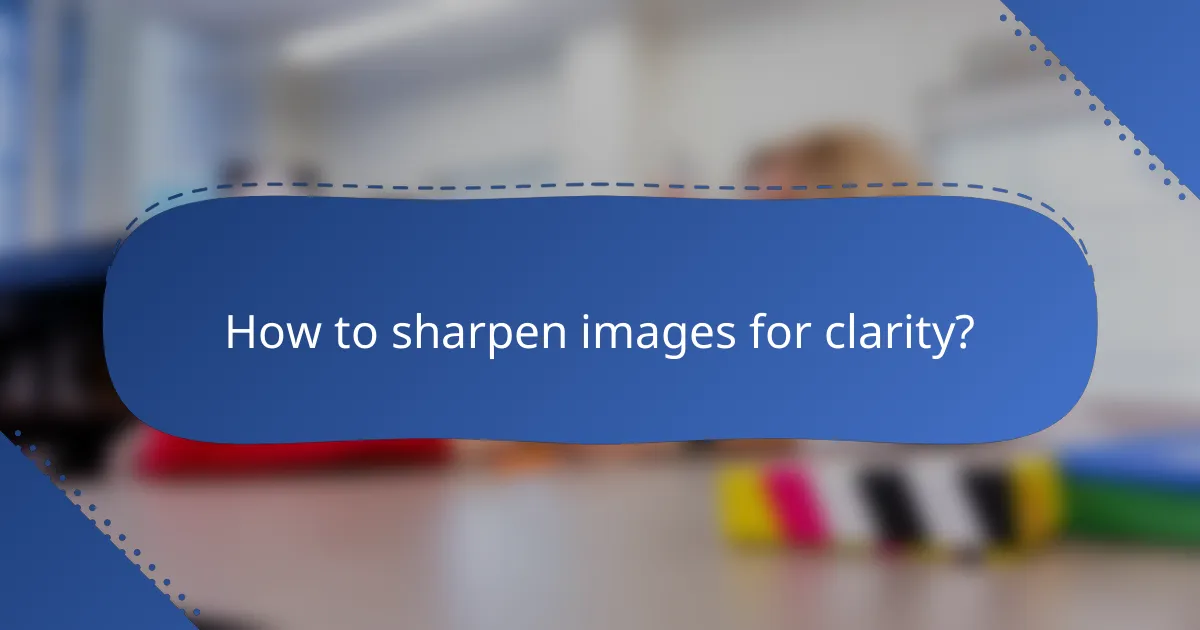
How to sharpen images for clarity?
Sharpening images enhances their clarity by increasing the contrast between adjacent pixels, making details more pronounced. This process is essential for ensuring that images appear crisp and well-defined, especially for web display or printing.
Applying unsharp mask in Photoshop
The unsharp mask is a popular sharpening tool in Photoshop that allows for precise control over the sharpening effect. To use it, navigate to Filter > Sharpen > Unsharp Mask, and adjust the Amount, Radius, and Threshold sliders. A typical starting point is an Amount of 150%, a Radius of 1-2 pixels, and a Threshold of 0-10 levels.
Be cautious with the Radius setting; too high can lead to halo effects around edges. Always preview your adjustments at 100% zoom to ensure the sharpening looks natural.
Using high pass filter sharpening
The high pass filter method provides a different approach to sharpening by emphasizing the edges in an image. First, duplicate the image layer, then apply Filter > Other > High Pass. Set the radius to a low value, typically between 1-3 pixels, to highlight the edges without affecting the overall image.
Change the blending mode of the high pass layer to Overlay or Soft Light to blend the sharpened edges with the original image. This technique often yields a more subtle and refined sharpening effect compared to the unsharp mask.
Sharpening techniques for web display
When preparing images for web display, it’s crucial to balance sharpness with file size. Use a moderate sharpening level, as excessive sharpening can introduce artifacts that detract from image quality. A common practice is to apply a light sharpening effect after resizing images for the web.
Consider using tools like ImageOptim or TinyPNG to compress images without significant loss of quality. Aim for a final resolution that maintains clarity while keeping file sizes under 100 KB for faster loading times.
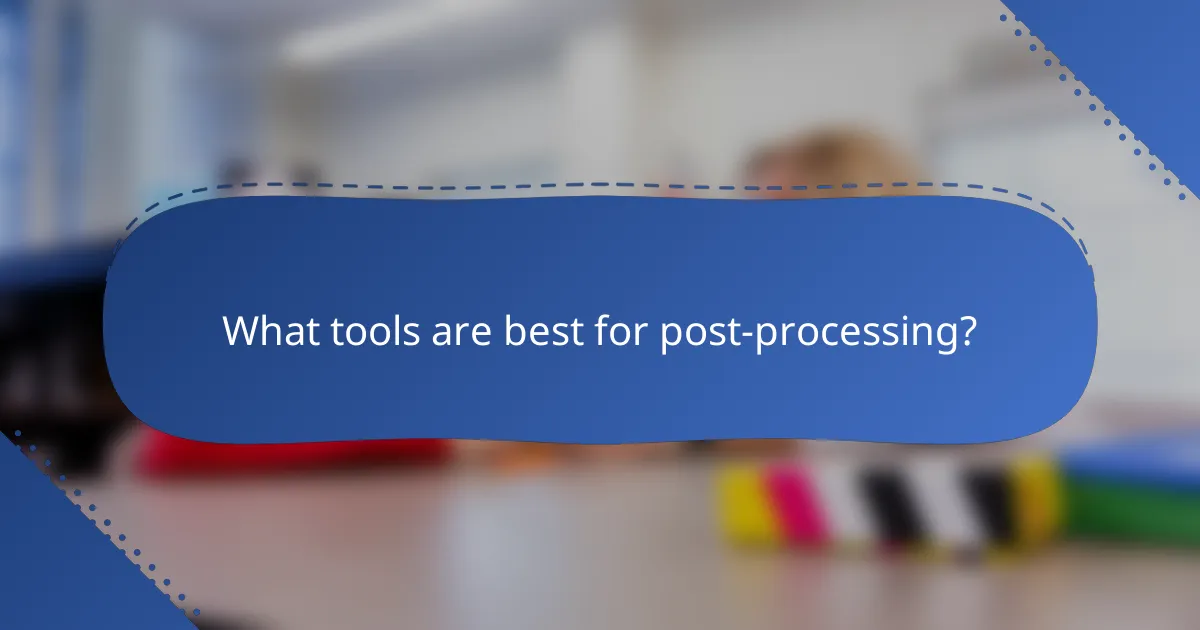
What tools are best for post-processing?
The best tools for post-processing depend on your specific needs and workflow preferences. Popular options include Adobe Photoshop and Lightroom, as well as Capture One, each offering unique features for color correction, cropping, and sharpening.
Comparing Adobe Photoshop and Lightroom
Adobe Photoshop is a powerful tool for detailed image manipulation, allowing for extensive editing capabilities like layer management and advanced retouching. It is ideal for photographers who need precise control over every aspect of their images.
Lightroom, on the other hand, is designed for photographers looking to streamline their workflow with batch processing and non-destructive editing. It excels in organizing large photo collections and offers robust color correction tools, making it suitable for quick adjustments and overall image enhancement.
When choosing between the two, consider your editing style: Photoshop is better for intricate edits, while Lightroom is more efficient for managing and enhancing multiple images simultaneously.
Exploring Capture One for advanced editing
Capture One is a professional-grade software known for its exceptional color grading capabilities and tethering options. It is particularly favored by studio photographers and those requiring high-quality color accuracy in their work.
This tool offers advanced features like customizable workspaces and powerful layer-based editing, allowing for detailed adjustments without compromising image quality. Capture One is also compatible with various camera profiles, enhancing the post-processing experience for specific camera models.
For users considering Capture One, be aware that it may have a steeper learning curve compared to Lightroom, but the investment can pay off for those needing advanced editing tools and superior color management.
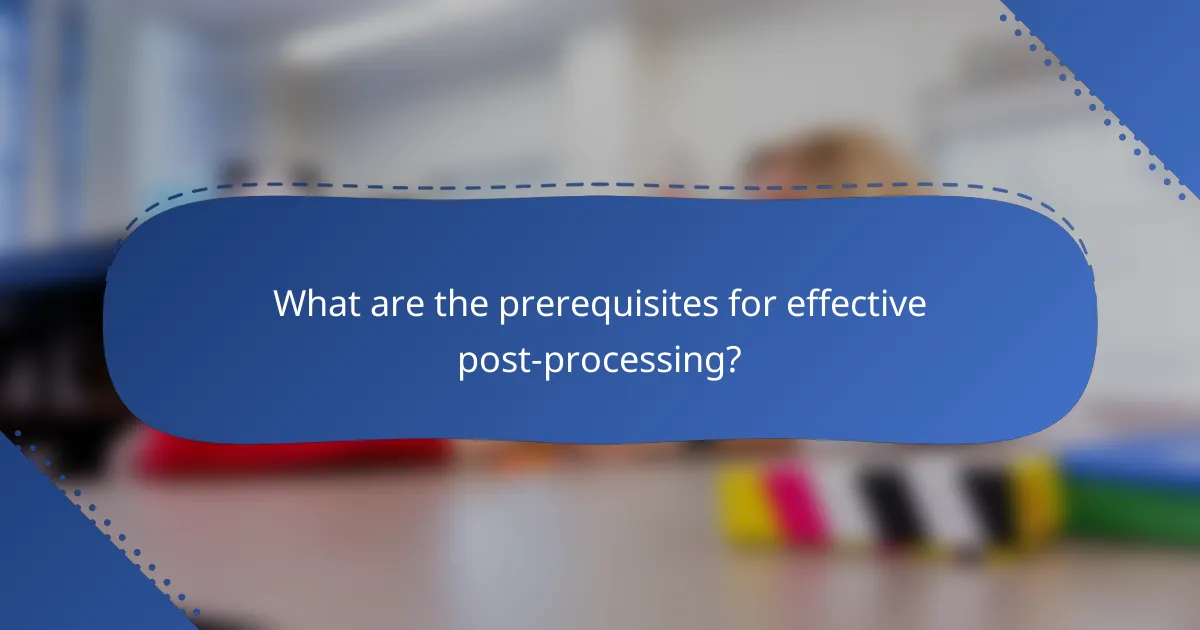
What are the prerequisites for effective post-processing?
Effective post-processing requires a solid understanding of image resolution, formats, and familiarity with editing software. These foundational elements ensure that your edits enhance the image quality without compromising its integrity.
Understanding image resolution and formats
Image resolution refers to the amount of detail an image holds, typically measured in pixels per inch (PPI) or dots per inch (DPI). Higher resolutions yield clearer images, making them ideal for print, while lower resolutions are often sufficient for web use. Common formats include JPEG for photographs, PNG for images with transparency, and TIFF for high-quality prints.
When preparing images for different platforms, consider their specific requirements. For instance, social media often favors JPEGs for quick loading, while professional printing may require TIFFs or high-resolution PDFs. Always check the recommended resolution for your intended use, aiming for at least 300 DPI for print and 72 DPI for web.
Familiarity with editing software interfaces
Being comfortable with your editing software is crucial for efficient post-processing. Popular programs like Adobe Photoshop, Lightroom, and GIMP each have unique interfaces and tools. Spend time exploring features such as layers, adjustment layers, and filters to understand how they can enhance your workflow.
To improve your editing skills, consider following online tutorials or joining forums where you can ask questions and share tips. Familiarity with keyboard shortcuts can also significantly speed up your editing process, allowing you to focus more on creativity rather than navigation.